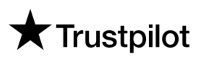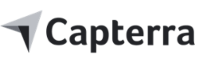What's new: Publish blog posts on Self-hosted WordPress sites.Learn more.
How to manage your social media campaigns.
Learn the golden rules of account connection and post publishing.
How it works in 3 easy steps:
STEP1: Connect your platforms:
- 1. You must have the right admin access to the channels: Super Admin (LinkedIn), Admin (most platforms), Manager (YouTube and Google Business Profile). Content Admin and other sub-admin roles are not allowed.
- 2. Please accept ALL permissions while connecting your account.
- 3. Some account connections expire every 60 days, ensure to reconnect your account periodically for a good experience.
- 4. Reconnecting your account does not affect already scheduled posts, they will still be published at the scheduled time.
- 5. Note that logging out of your social platforms, changing your social media account password, or login details will affect your connections here, reconnect to ensure a good experience.
How to connect multiple accounts on the same Workspace:
- 1. Some platforms do not allow multiple accounts on the same browser session.
- 2. You would have to first sign in to all your Facebook accounts on a different browser tab and then switch to each to connect it to Postly.
- 3. Alternatively, you can sign in/sign out to one account at a time, while connecting each to Postly.
Get help on how to connect your platforms:
Facebook
Instagram
Twitter
YouTube
LinkedIn
Google Business Profile
TikTok
Reddit
Pinterest
Telegram
WordPress
 Blogger
Blogger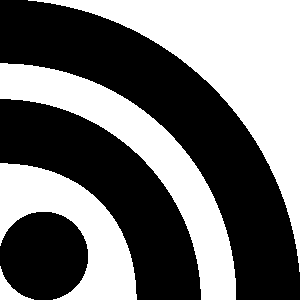 RSS Feed
RSS Feed
STEP2: Publish your content:
Content Format:
- 1. We have put checks on images and videos to manage the content format issues.
- 2. However, please always use the right content format to avoid issues. Check the Content Format page to learn more.
Connection and Permissions:
- 1. If your platform connection expires, your posts will not be published.
- 2. If you connect your platform without accepting ALL permissions, your posts will not publish.
- 3. If you edit any permission, your posts will not be published.
Error Notifications and Auto-Fixers:
- 1. Bell Icon: For all content issues, check the bell icon notification at the top right corner of the dashboard to view the error message and make necessary corrections.
- 2. Target Failed: The issues are also reported as “Target Failed” in red highlighted text at the top right corner of the published post. Click on it to view the error message and make adjustments.
- 3. Image Auto-Fixer: The system has an Image auto-fixer that detects faulty images and automatically fixes the sizes per platform with the click of a button.
- 4. Video Checker: The system has a Video Checker that checks that all uploaded videos meet the requirements of the different platforms. Follow the instructions to ensure you have the right video content for the platforms.
- 5. Missing Caption/Text: The system has a Missing Caption/Text content feature that ensures all posts are published with the right text caption. You should use the Preview to ensure all platforms have the right caption or text description.
- 6. Platform connections are expired: If scheduled posts are showing published without the post getting to the social media platforms, please check and ensure that your platforms are connected properly.
- 7. Connection and Permissions: This is an indication that you did not accept all - or that you edited the connection permissions while connecting. Please disconnect/revoke and reconnect the platforms and ensure to accept all permissions.
Publish Bulk posts via the CSV file upload system:
- 1. You can publish your posts in bulk, however, you must have to follow the rules of the CSV file format.
- Postly Cloud is specifically designed to assist users in storing images and videos conveniently.
- 2. Additionally, it facilitates the effortless export of links for use in bulk posting CSV files, streamlining the process of managing and distributing media content.
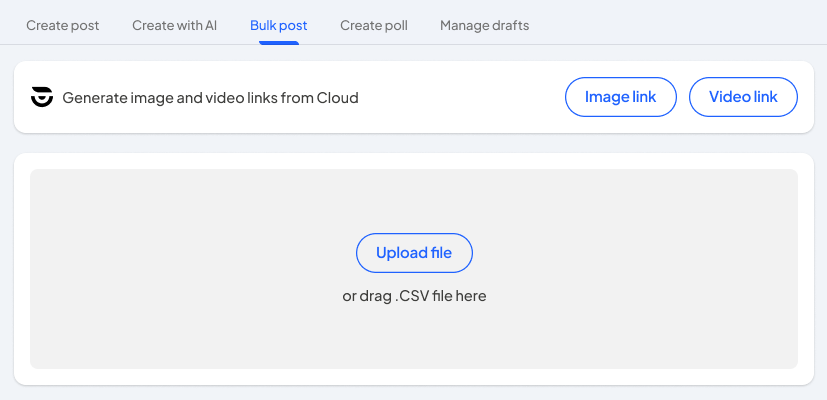
STEP3: Upgrade your account for unlimited Workspaces and Posts:
Postly has the most affordable Pricing
- 1. Postly is arguably the most affordable, most complete, and effective social media marketing platform.
- 2. With a lot of super-useful tools, the Pricing has been well arranged for easy access and to allow users to pick what services they need.
- 3. To learn more about Postly pricing, check out the Postly Pricing page.
Approval workflow guide
Benefits:
Post approval-workflow is a very important business tool for businesses and agencies. Some of the key benefits of using this feature are listed below:
- Enhanced Accountability and Transparency: The workflow tracks who has approved a post, this clear audit trail enhances accountability and transparency in the process.
- Easier Collaboration and Communication: The workflow facilitates better communication and collaboration among team members, or with clients. Everyone involved is aware of their responsibilities and the status of the post, which simplifies coordination.
How it works:
STEP 1: SELECT YOUR APPROVAL OPTION
- This task is performed on the Workspace Settings tab.
- Select an approval process in Workspace Settings that best fits your needs.
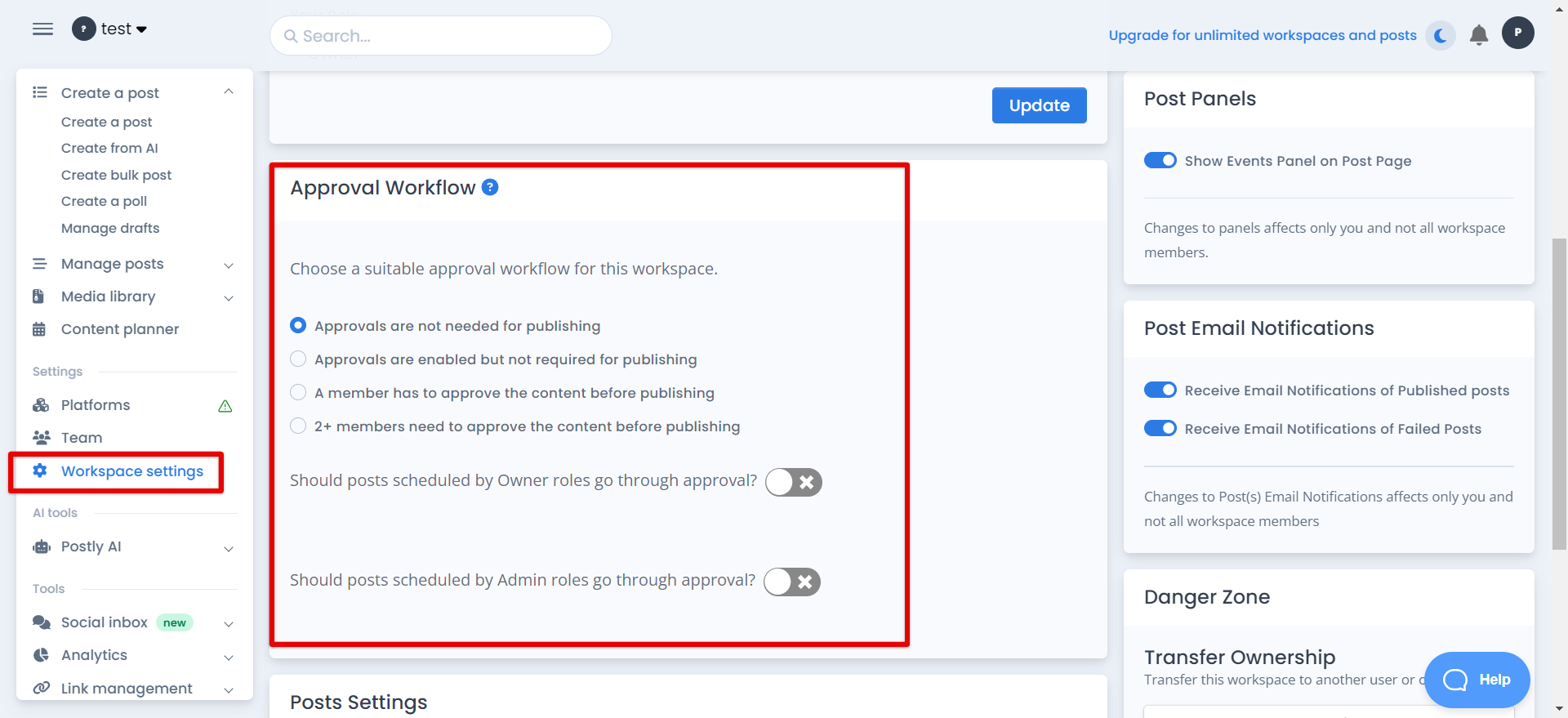
STEP 2: ADD USERS AND ROLES
- This task is performed on the Team tab.
- Add your team members and clients and assign roles as required.
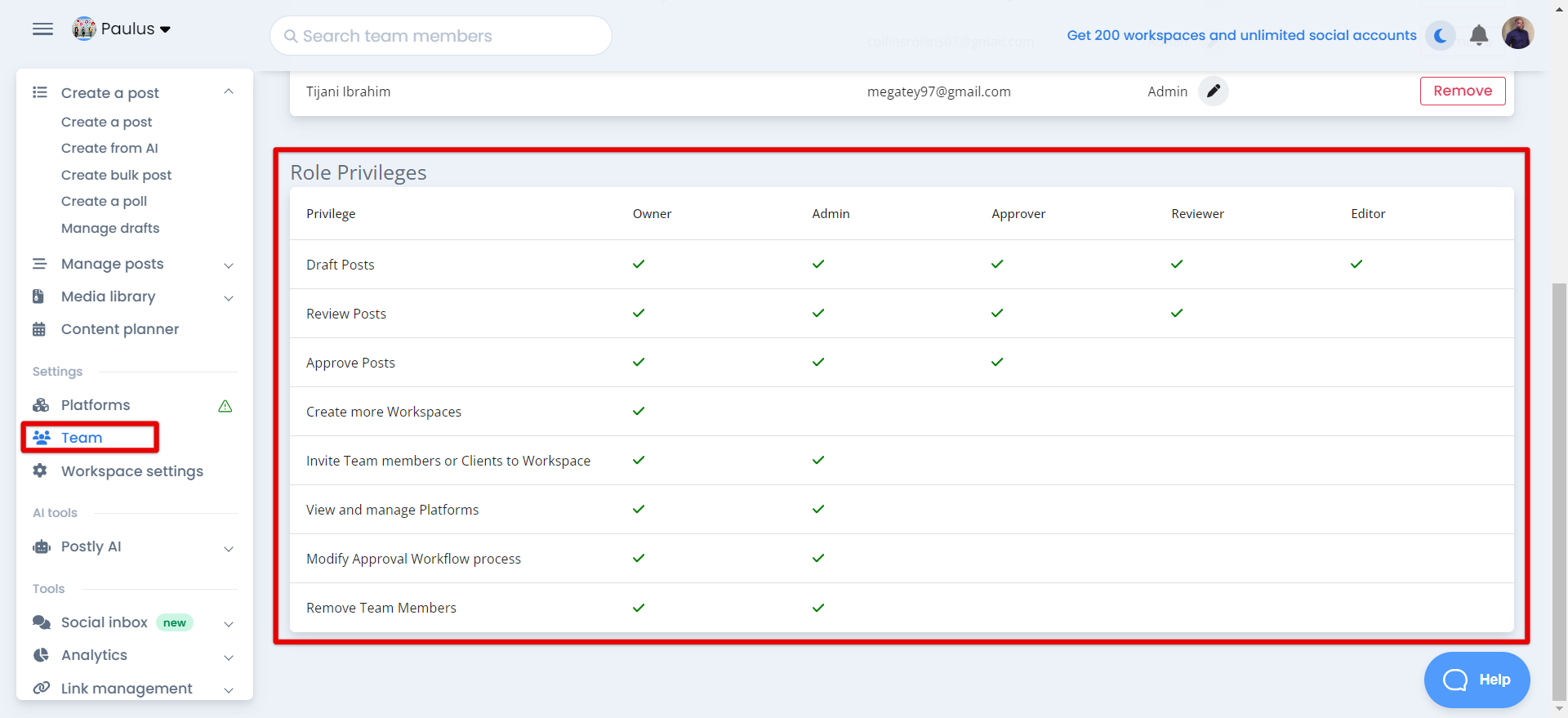
STEP 3: BASIC RULES
- 1. The approval workflow is a 100% automated process that routes your draft post automatically through some team members who have designated roles for approving the posts.
- 2. Email and dashboard messages are available for every approval activity to provide transparency and notifications.
- 3. The approver has an option to approve or reject a post, with comments.
- 4. Posts on the approval process cannot be edited, rather you must reject the post and make a comment in the space provided, the post goes back to the original editor. You can also delete the post and create a new one if it is already scheduled.
- 5. A user will not be able to approve your own post even as an Owner or Admin, the best practice is to set the “Should posts scheduled by Owner roles go through approval” button to OFF. That way, your posts will be scheduled without needing approval.